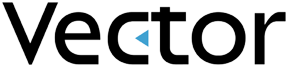
Vector Issue Tracker README
(build 7.3.0.151.982)
This document contains important information about the release of Vector Issue Tracker 6. If you are upgrading from an earlier version of Issue Tracker, please read the Upgrade Readme.
Installing the Evaluation Version of Vector Issue Tracker
To install the evaluation version of Vector Issue Tracker:
- Review the system requirements and supported configurations before you start the Setup program.
- Log on to your Web server with a domain account that has Administrator permissions.
- Install all Vector Issue Tracker components on your Web server.
-
After the installation is completed, a configuration program will automatically start. At the end of this you will be able to use the default Web Views.
Notes
- The Setup program creates a local user account that is used to access the Vector Issue Tracker databases and for anonymous access to the Web views. For more information about this Windows user account, please look up "Windows account" in the index of the online help for Issue Tracker Web Admin, Issue Tracker Admin, or the Web View Editor.
- Issue Tracker Admin requires Microsoft Access Runtime or Microsoft Access. If you do not have Microsoft Access installed on your system, the setup program installs the Microsoft Access Runtime.
- Issue Tracker requires the Microsoft .Net Runtime. If you do not have it installed on your system, the setup program installs it.
Logging On
Admin and demo have administrative-level permissions and can open any Web view. The other accounts are role-based, and have restricted permissions and access to Web views. Use the role-based accounts to see how permissions and workflow rules control the issue tracking process.
| Project / View | Logon Accounts | |
|---|---|---|
|
HelpDesk Tickets - Employee View Shows only the issues and information submitted to the help desk by the employee. Internal notes and information added by help desk staff is hidden. Allows employees to submit new issues and check the status of existing issues. |
employee | No password |
| HelpDesk and Problem Tickets Shows all issues and issue information, and is intended for use by help desk staff. Enforces workflow rules and defines an issue lifecycle. |
admin | password = admin |
| demo analyst group leader |
No password | |
What's New in this Release
-
Surveys
HelpDesk has the capability of offering surveys out-of-the-box. Once a ticket is closed, the end user will receive a unique URL that points back to a survey regarding their experience and satisfaction. Because each email will contain a unique URL, the end user will not have to enter their name or a ticket number. Instead, the survey will be pre-loaded with that data and the end user will only have to answer a few quick questions using a simple pre-formatted template. All questions and even the number of questions will be easily configurable so clients can make changes to the surveys when needed. Most importantly, the functionality will be very versatile and need not only be employed this way. A customer could use this survey tool as a follow up to the initial ticket submission to get more information, i.e. I send an email to the HelpDesk saying that my important application won’t load. The system could respond with several questions that help isolate the issue and appropriately direct the ticket to the best technician for the problem. To provide full control on this functionality, a new Survey view type has been added as well as Rating field types with unique, user-friendly UI (two modes: 5 Stars or X and Tick ). -
Change Management
The new Change Management solution is aligned with ITIL and it ensures that standardized methods and procedures are used for efficient and prompt handling of all changes to controlled IT infrastructure, in order to minimize the number and impact of any related incidents upon service. It ensures that all stakeholders in the change management process are appropriately involved in identifying the need for change, planning for and executing the change. Changes can be anything from a bug fix to be rolled out to a handful of PCs, to a major configuration overhaul, to a complete platform replacement. Change Management is also linked to HelpDesk tickets, Incidents Management and Problem Management hence providing a holistic view of IT service operations. -
FAQs
Issue Tracker introduces the simplest way to create, manage and evolve FAQs, taking advantage of the well-known capabilities of security, configurability, and control of data published. To support this functionality, a new FAQ type of view has been created, where administrators can customize the fields that appear in the FAQ, and make changes to the layout. FAQs have built-in searching, in addition to the simple listing. FAQ views list questions, rather than issues. When you click on one, it expands right there in the summary list. The view does not have an Issue Details pane. -
RMA Tickets
RMA (Return Merchandise Authorization) tickets are now supported. Out-of-the-box, you can track all the steps of the return process in the RMA ticket. The date the return was issued, the invoice with returned products, the repair estimate, the item receipt, etc. RMA tickets keep track of all transactions concerning the returned items, linked to your customers and support tickets. -
Integration with Microsoft Dynamics Customers and Contacts
The Issue Tracker system synchronizes with Customer accounts in Microsoft Dynamics, automatically importing them as users, contacts or companies. Integrations with multiple Microsoft Dynamics server is possible and administrators can define any number of rules of what accounts are integrated and how. -
Integration with Great Plains / Microsoft Dynamics GP
In addition to the ability to synchronize with Contacts, Issue Tracker can synchronize with invoices and RMAs with Microsoft Dynamics GP/Great Plains, importing relevant fields and showing invoice information from a Web user interface. Combined with the new RMA Tickets functionality, it brings extra functionality, all integrated with the rest of the system. It allows the user to view and select serial numbers from Great Plains invoices as well as shipping information, purchase orders and more, all in real-time. -
Enhanced Integration with Asset Management
Tracking incidents, problems and change management requests associated to IT equipment has never been easier. In addition to computer hardware, software and changes, the details of non-computer asset types are now fully accessible from Issue Tracker. Browse and search for computers and other assets efficiently then link them to tickets. -
Integration with Phone Systems
Great value can be gained by providing the analyst with instant access to key data about the person or organization that is calling. Vector's Issue Tracker and its IT support HelpDesk derivative can now establish browser-based connection with any SIP based VoIP telephony system, such as Cisco's, and trigger the phone system to relay the caller ID for any call made to the specific analyst extension. This enables a pop-up to be displayed to the analyst, with key information concerning the caller. -
Enhanced Users and Contacts Management
Users and Contacts management offers enhanced functionality and configurability, in addition to a more standard user interface. New fields are now available out-of-the-box, such as multiple Telephone fields, multiple Address fields, multiple E-mail fields, separate display name and first/last names, Microsoft Dynamics/Great Plains ID (available for integrations with Microsoft Dynamics Contacts). In Issue Tracker 6.0, we introduce Users and Contacts Web views, enhancing searching capabilities and allowing your organization to give limited access to managing certain accounts for specific users. All the power and flexibility of regular Web views is now available for managing Contacts. The integration with Active Directory users and contacts has been extended and it includes some new fields out-of-the-box, such as Company, Department and Telephone. -
Enhancements to Knowledge Base
Knowledge Base views have now the capability to easily segment information as either public or protected, as well as allowing for different types of articles or information depending on the content or any other categorization. Therefore, users logging to the knowledge base will only be able to view the articles available to them, with access to additional information and articles that are uniquely tailored to their role and responsibilities. -
Enhanced E-mail Workflow and Automation
The automatic linking of incoming e-mails to users or contacts supports multiple e-mails per contact now. Issue Tracker will recognize when emails are sent from the same contact even if they are sent from different e-mail addresses, such as @company.com and @gmail.com. These e-mails will be linked to the same contact, further facilitating the handling of issues via e-mails. In addition, Issue Tracker 6.0 can now automatically associate a company to a new contact created via e-mail. When creating contacts from e-mails, the system will look for possible matches among all companies using the domain of the incoming e-mail. If it finds a match, the contact will automatically become an employee of the company. -
Quick Contact Details Dialog
A new quick contact information dialog is accessible from any user, contact or company field, in all Web views, ensuring the most important contact and user information is always one click away. As soon as the dialog opens, it will show all open issues of the contact or company, with the ability to also query for closed issues and more. Additional features such as Show Address on Map, Profile Photo, Show Caller ID (when integrated with a phone system) and the convenient link to easily create or update contacts, greatly improve on usability and response times. Administrators can easily configure the content of the quick contact information dialog to match the needs of different users, showing only the authorized information. -
Companies and VARs
Companies and Value Added Resellers (VARs) are better supported out-of-the-box. By default, if the Company Name is entered, the Contact list will be filtered to only show contacts that belong to the selected company. The same functionality is also available by default for the new fields VAR Name and VAR Contact. -
AutoSuggest Options as you type
The new AutoSuggest feature makes it easier for users to select values in single choice fields, especially those having many options such as contacts, countries and cities. When enabled, it converts the single choice dropdown to a textbox that automatically filters and shows the options as you type. -
Reports, Layouts and Sorts per Web view
Administrators can easily define in the Web View Editor what Reports, Layouts and Sorts will be available per Web view. A default query, sort and layout to be used by all users can be also specified per Web view. -
Enhanced Revision History Reports
New Revision History reports allow users to visualize in a graphical and simplified way the history of the issue at a glance, including the time the issue stayed at each status and the responsible persons. -
Improved Performance
Performance has been greatly enhanced throughout the entire product by using several advanced Web techniques. -
Automatic update of progress on arrival of e-mails from Contacts
When enabled, this feature will kickstart an issue’s SLA whenever an e-mail sent from the contact is received and the issue’s escalation is set to “Paused”. -
New Workflow Template Type: Hidden Fields
Administrators can now create simple workflow rules that are capable of hiding or showing fields depending on certain conditions, all well supported by the rest of the workflow framework and managed from the workflow Web-based editor. -
New Workflow Template Type: Required Fields
Administrators can now create simple workflow rules that are capable of making fields required, on-the-fly, depending on certain conditions, all supported by the rest of the workflow capabilities and defined by using the Web-based editor. -
New Workflow Template Type: Hidden Tabs
Administrators can now create simple workflow rules that are capable of hiding or showing tabs depending on certain conditions, all working in concert with the rest of the workflow and defined by using a user-friendly Web-based editor. -
Delete Issues from the Web view
User with the necessary permissions can now delete issues right from the web views. -
Set closure sequence
This new feature allows you to define the order in which issues will be closed in the project. There are multiple options available, among them:- First-In, First-Out per Contact Among all the issues originated from a contact, the oldest issue must be closed first.
- First-In, First-Out per Work Team and Owner Among all the issues assigned to a work team and an owner, the oldest issue must be closed first.
-
Auto-Refresh Summary List
In the Web views, you can now make the Summary List refresh automatically; great for monitoring activity or used as a console. The refresh rate can also be specified for greater control. -
Required and Read-Only fields per view
Previously, you could only define required fields and read-only fields project-wide, that is, for all Web views. In Issue Tracker 6, you can now configure these per Web view for complete flexibility. -
Web View Tab Text
Administrators can now easily display custom rich-formatted text at the top of the first tab of the Web view. The functionality includes a new attribute for specifying a CSS class to use for the text. -
New Web View Field Attribute: Caption Span
Caption Span works similar to Column Span. If you have a Caption Span of 2, and a Column span of 1, the field’s caption will take up the majority of the horizontal space available, whereas the actual control will appear to the extreme right of the page, taking up less space. A good example of this can be seen in the Survey view. -
Increased reliability and efficiency of the e-mail workflows and automation
The performance, efficiency and reliability of the e-mail workflows and automation has been greatly enhanced by the new E-mail Integrity feature, which constantly monitors the e-mail integration performance and accuracy. -
Option for filtering inside the selected query results or not
A very convenient option when using the summary list and searching for specific issues allows the user to search within the results or search in all issues, without having to pre-select any query. -
SSL over POP and SMTP
Security has been improved by adding support for SSL over POP, mainly used for processing incoming emails, and SMTP, for outgoing e-mails. This functionality is particularly important for distributed organizations that have e-mail servers outside the data center. -
E-mail Signatures
An e-mail signature consists of text that is automatically added to the end of all outgoing e-mail messages.
Each user can create his or her own custom signature, which allows for a more personal communication when working with the end users, while keeping the advantages of having a single e-mail address for HelpDesk or Support.
The e-mail signature can be rich in formatting, too. Use the E-mail Signature Editor for changing colors, fonts, adding hyperlinks and images. -
New Remote Control Master from the Web
Connect to a remote computer with a single click and resolve the incident. The new Remote Control Master is embedded within Issue Tracker, it has a simple, user-friendly interface and it supports Viewing, Controlling, using the remote Clipboard and transferring files. -
Spell-checker in Firefox
Issue Tracker 5.6 fully supports the spellchecker functionality in Firefox, even for e-mail messages that are in HTML format. Simply hold CTRL, and right-click an underlined word for suggestions. -
Show/Hide Search in Firefox
Support for showing/hiding the Search area of the Web view in Firefox. -
New E-mail Notifications
The Issue Tracker system can now send automatic e-mail notifications to the owner of a ticket when a non-owner user makes a change to the issue (i.e. updates the ticket). -
Adding Child Issues
Adding child issues is now easier with the enhanced dialog that uses a summary-list type of selection where the user can run a query and view additional details before adding the link. -
E-mail / SLA "Run Program" actions
Improved support for command line arguments in E-mail/SLA "Run Program" actions. Issue Tracker 5.6 now supports multiple arguments and macros. For example: "C:\Program Files\Common Files\externalApp.exe". - License Management
Enhanced license management of the Issue Tracker sessions with the ability to reuse previous floating-licenses.- Improved Performance for Web views
Improved performance when using regular Web views, especially with projects that have many issues and choice lists with many possible values.- New optional Single-choice and Multi-choice list
Single-choice and multi-choice fields now have the option to display the list of possible values or choices in a dialog that supports searching and paging, which significantly benefits fields that have many choices.- More Languages Supported
Enhanced support for non-English languages, especially in Web views, E-mail Integration and E-mail Notifications.- Keep the e-mail conversation with the associated issue
Automatically add e-mails replied back from Users or Contacts to an existing issue or ticket. Automatically or manually create tickets from new e-mails that arrive into the POP3 mailbox.- Mailbox Workflow
Define rules for automatically creating issues, linking e-mails to issues, sending automatic e-mail responses, etc. Automatically assign, set status and more from incoming e-mails. Set priority automatically to Highest for specific VIP senders. Create rules for ignoring specific e-mails or SPAM messages so they are not converted to issues.- Search issues based on e-mail content
Increase productivity exponentially by unlocking the knowledge held in other issues, using text search of issues or tickets based on text that was included in related e-mails.- Self-service View for users
Provide your customers or end users with the power to submit new issues, check the status of pending issues and append new information. Do all this from the Web, 24 hours a day, 7 days a week, allowing you to save on expensive support calls. Combine Self-service with Knowledgebase Views for the most efficient Service Desk.- Web based E-mail configuration
Web based interface for managing incoming e-mails from different accounts, rules and actions. Remotely configure your mail settings. Integrate with POP3 mail servers. Create rules and actions for getting incoming e-mail from POP servers, convert messages to issues, link messages to issues, send automatic replies, read receipts and more. Work with mail servers even if they are not in the same local network.- Automatically create new Contacts from the e-mail
If your Issue Tracker or Service Desk allows users to submit issues without previous registration in the system or in an Active Directory, you can take advantage of the automatic creation of contacts from e-mails. Automatically or manually create tickets from new e-mails that arrive into the POP3 mail box.- E-mail Templates
Set standard responses and canned text for rapid responses to common questions. Create your HTML or text templates and save time.- Switch Web views
Switch Web views without having to log off and log on again.- Activity Log
The Activity Log provides all the information about the actions taken to solve the issue in a comprehensive and simple way, automatically keeping track of all the e-mail communication. Readily available and conveniently displayed in an integrated timeline, the Activity Log increases efficiency and reduces the time spent in solving incidents and problems. The Activity Log eliminates the highly inefficient task of going back and forth between applications to check information about the issue and the correspondence with the customer or end user (contact). With Vector Issue Tracker, you have complete and simple access to all the information about the issue, the contact and the correspondence in chronological order, regardless of whether it was exchanged with you or with other employees.- Get Status Report by E-mail
Built-in auto-reply e-mail allows Users or Contacts to quickly check the status of their issues in a simple way and without the assistance of support personnel. - License Management
Supported Configurations
Vector Issue Tracker supports two possible configurations: Standard and Distributed. In both configurations, all Issue Tracker components are installed on the Web server. The difference between the two configurations is the location of the databases.
Standard Configuration
- All Issue Tracker components are installed on the Web server.
- All databases are located on the Web server. By default, the databases are Microsoft Access databases, but you can migrate them to SQL Server (if you have a license for Issue Tracker SQL-Enabled).
Distributed Configuration
- All Issue Tracker components are installed on the Web server.
- All databases are SQL Server, and are located on a separate SQL Server computer.
Both configurations allow you to install additional copies of Issue Tracker Admin and the Web View Editor on other computers. For example, you may want to install a copy of the Web View Editor on your computer, so you can edit and regenerate existing Web views from your desk (to create new Web views, you must run the Web View Editor on the Web server).
Note The distributed configuration is available only with Issue Tracker SQL Enabled.
System Requirements
Server
Web Views
Web Admin
E-mail Integration
Additional copies of Issue Tracker Admin and Web View Editor
Power Customizations
Custom Reports
Server
-
Operating System
SQL Enabled Windows Server 2003, Windows Server 2000, or Windows XP Access Enabled Windows Server 2003, Windows Server 2000, or Windows XP -
Internet Information Server (IIS)
Microsoft Windows Server 2003 Internet Information Server (IIS) 6.0 Microsoft Windows 2000 Server, Advanced Server, or Datacenter Server
Microsoft Windows 2000 Professional and Windows XP Professional should be used only for evaluation and testing, because they support a maximum of ten concurrent connections to IIS.Internet Information Server (IIS) 5.0 -
Database
SQL Enabled SQL Server 2008, SQL Server 2005, SQL Server 2000, SQL Server 7 (SQL Server licenses must be purchased separately).
Note that SQL Server does not have to be installed on the Web server; another computer may be used as the SQL Server computer.
The following documents from Microsoft will help you decide what type of licenses are best for you.
Access Enabled Microsoft Access database is included
- or -
Microsoft SQL Server 2008 Express, Microsoft SQL Server 2005 Express, Microsoft SQL Server 2000 Desktop Engine (tuned to deliver the same performance as SQL Server for up to five concurrent users. MSDE 2000 supports up to 2GB per database while SQL Server Express supports up to 4GB per database).
-
Disk space requirements depends on database size (minimum of 270 MB).
-
E-mail System Issue Tracker e-mail integration and notifications require connecting to a POP and SMTP compliant e-mail server.
-
Crystal Reports
- For custom reports, Issue Tracker uses the Crystal Reports v9.0 Runtime Software, which is included with the Vector Issue Tracker.
- Crystal Reports 12, 11, 10 or 9 is needed if you want to build your own custom reports.
-
A license for the Crystal Reports Creation API is needed if you want to use
Crystal Reports for auto-generated listing reports.
By default, Issue Tracker uses HTML-based reports for listing reports, printing issues, and formatting e-mail notification messages.
-
Microsoft Access Issue Tracker Admin requires Microsoft Access 2000 Runtime (included with Vector Issue Tracker), Access 2000, or Access XP.
Web Admin
- Java Runtime Environment from Sun v1.4.2 or higher
- Browser Microsoft Internet Explorer v5.01 to v8.0
E-mail Integration
- POP3 and SMTP compliant e-mail server
Web Views
-
Windows
- Microsoft Internet Explorer v5.01 to v8.0
- Mozilla Firefox, all versions up to v3.6
- Netscape Navigator v6.0 to v8.0
-
Macintosh
- Safari, Mozilla Firefox, all versions up to v3.6
-
Cookies and Javascript must be enabled. Java Runtime is required for administrators and certain fatures.
If you need Java Runtime Environment for the clients accessing the Web views, you can download it from Sun Java software.
Additional copies of Issue Tracker Admin and Web View Editor
This section specifies the minimum requirements for installing Issue Tracker Admin and the Web View Editor on other computers.
| Issue Tracker Admin |
|
| Web View Editor |
|
Power Customizations
Power customizations involve using the Microsoft Access/SQL Server development environment, Visual Basic, Javascript, and other advanced techniques to customize Vector Issue Tracker.
- If you have Vector Issue Tracker Access Enabled, you need a Microsoft Access 2000 or Access XP license.
- If you have Vector Issue Tracker SQL Enabled and migrate the global databases to SQL Server, you'll need a license for SQL Server or a third-party tool for editing the data in SQL Server database tables.
Custom Reports
Vector Issue Tracker includes the Crystal Reports v9.0 Runtime Software. The Setup program installs the Runtime Software on your Web server. This allows users to view custom reports with Crystal Reports.
To build additional custom reports, you need:
Crystal Reports 12, 11, 10 or 9 Standard, Professional, Developer, or Advanced edition).
Crystal Reports must be purchased separately from SAP or another supplier.
Vector Issue Tracker Components
-
Issue Tracker Server
Issue Tracker Server includes the Web server component and the databases that contain the issues and definitions (such as queries, reports and layouts) for Issue Tracker projects. Issue Tracker SQL Enabled uses Microsoft SQL Server as the backend database, while Issue Tracker Access Enabled uses Microsoft Access (Jet). The Issue Tracker Server installation includes Microsoft Windows services (Mq Issue Agent, Mq Mail Integration Agent and Mq Evaluator Agent) that take care of the integration with e-mail systems, sending e-mail notifications as well as service level agreement tracking. -
Issue Tracker Web (Web views)
Issue Tracker Web is a Web-based application that users run to enter issues, query the database, and generate reports. Each Web view is an instance of Issue Tracker Web. You generate Web views with the Web View Editor. -
Issue Tracker Admin
Issue Tracker Admin is a Microsoft Windows application for administering Issue Tracker projects. For example, you use Issue Tracker Admin to create projects, customize the issue fields, and set up e-mail notifications.- Issue Tracker Web Admin
Issue Tracker Web Admin is a Web-based administration tool. It allows you to add and edit users, define workflow rules, create new tabs, set up choice fields, and to enable e-mail notifications.- Web View Editor
Web View Editor is a Microsoft Windows application that you use to create Web views for your Issue Tracker projects. Web views are HTML/ASP pages that provide access to Issue Tracker projects through a Web browser. - Issue Tracker Web Admin
