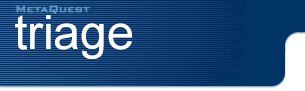
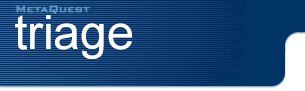 |
|||||
Triage Client is an easy-to-use program that generates an audit report that details the software and hardware configurations of your machine.
Software vendors use Triage Client to help provide technical support for their products.
 |
What is an Audit Report? |
 |
Generating Audit Reports |
 |
Running Triage Client from the Command Line |
An audit report is a detailed list of information about the hardware and software configuration of your machine. An audit report includes information about files, environment variables, registry entries, hardware, and operating system.
Audit reports help software vendors (and you) diagnose and solve configuration-related problems such as missing files, wrong DLL versions, and incorrect registry entries.
[Top]
Software vendors ship a profile for each application. A profile specifies what information should appear in the audit report generated by Triage Client.
To generate an audit report for a given application, you load its profile into Triage Client. By default, Triage Client lists the profiles found in the current directory.
| Command Line Switch | Description | ||||||||
| /automail | Automatically e-mails the audit report when the audit is completed. | ||||||||
| /autoexit | Automatically exits Triage Client when completed. | ||||||||
| /autostartaudit | Automatically starts the audit. | ||||||||
| /hidden | Runs Triage Client hidden. | ||||||||
| Sets the e-mail recipient of the audit report. | |||||||||
| /mode |
Sets the GUI mode of Triage Client. The available modes are:
| ||||||||
| /nologo | Skips the splash screen and the license agreement. | ||||||||
| /profile | Loads the specified profile. | ||||||||
| /save | Saves the audit report to the specified path. | ||||||||
| /smtp | Specifies the SMTP server to use when sending SMTP mail. |
You can automatically load a profile and generate an audit report by running Triage Client from the command line. For example, the following command starts Triage Client and generates an audit report for myapp:
TriageClient.exe /profile="myapp.trp"
If you put this command in a script file or a shortcut, you don't have to worry about loading the correct profile. All you have to do is edit, save, and send the generated audit report.
You can also automatically save the audit report or send it via e-mail. For example, you could create a shortcut with the following target:
"C:\Program Files\MetaQuest\Triage\TriageClient.exe" /profile="myapp.trp" /save="myapp" /mail="me@address.com"
When you double click this shortcut, it automatically loads the profile, generates the audit report, saves it to disk, and sends it to the software vendor.
To automatically exit TriageClient when completed, use the /autoexit switch.
"C:\Program Files\MetaQuest\Triage\TriageClient.exe" /profile="myapp.trp" /save="myapp" /mail="me@address.com" /autoexit="1"
To run TriageClient hidden, use the /hidden switch.
"C:\Program Files\MetaQuest\Triage\TriageClient.exe" /profile="myapp.trp" /save="myapp" /mail="me@address.com" /hidden="1"
If you use Internet mail, use the /smtp switch to specify your SMTP server:
"C:\Program Files\MetaQuest\Triage\TriageClient.exe" /profile="myapp.trp" /save="myapp" /mail="me@address.com" /smtp="smtp.company.com"