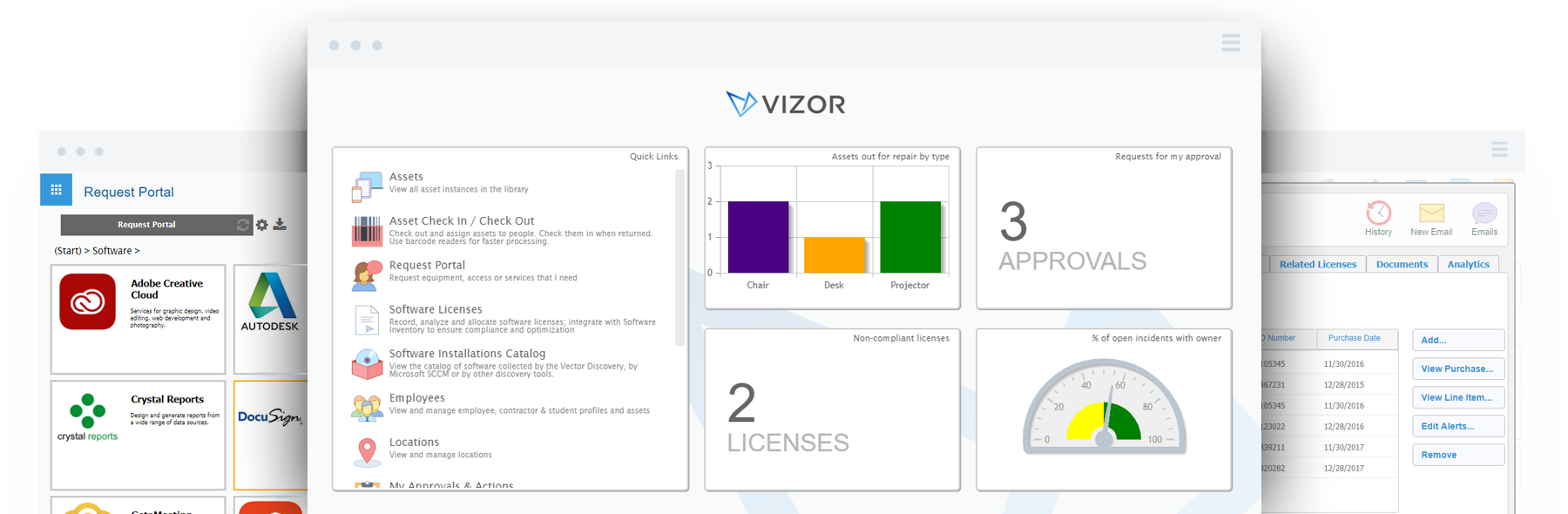PC-Duo
PC-Duo® Remote Control For VMWare and VDI
VDI Support Overview
Over the last several years we have noticed an increased adoption within our customer base of Virtual Desktop Infrastructure (VDI), particularly VMware. End-users benefit from gaining access to their desktop from any location, without being tied to a single client device or work locations. For IT administrators, this can mean a more centralized, efficient client environment that is easier to maintain and that enables a quick response to the changing needs of the user and the business.
To support our customers in their virtualization projects, we have evolved the PC-Duo Host and this document covers the deployment of PC-Duo in an environment using virtualization in non persistent mode. The changes in the Host enable the PC-Duo Enterprise Gateway and Web Console to distinguish between a traditional PC-Duo Host machine, and a VDI-based PC-Duo Host machine. They also ensure that the base golden image that each user’s VDI machine ultimately receives has a PC-Duo Host installed on it with the special VDI Host key.
PC-Duo Host Configuration Steps
Configure the PC-Duo Host on an image to be cloned for VDI Usage:
Install the v12.1 PC-Duo Host and input the special VDI Host license key.
Note that production VDI PC-Duo Host keys start with “4060”; trial VDI keys start with “3040”.
PC-Duo Host keys that start with “4020” or “4030” are for traditional PC-Duo Hosts only.
Reboot to complete the installation.
Download the PC-Duo Utilities zip file and extract HostPrep.exe.
The Utilities zip file can be downloaded here
Open a command prompt, navigate to the directory where you’ve extracted HostPrep and type: hostprep -y
Right after running HostPrep, take the image snapshot using SysPrep or your preferred imaging utility.
HostPrep stops the PC-Duo Host Service and deletes the existing Host GUID from the registry. When the image snapshot is taken in this state, this allows the resulting machines to generate unique GUIDs the moment their PC-Duo Host Service(s) start up.
Expected Behavior: PC-Duo Gateway Admin & Web Console
Once an enduser logs into Windows to effectively launch their VDI machine (or simply when the PC-Duo Host Service starts, whichever comes first) you will notice that machine appearing in your PC-Duo Gateway Administrator and/or PC-Duo Web Console’s “All Hosts” group as well as a group labelled “Transient VDI Hosts”, a group that is automatically created the first time a VDI Host reports in.
Additionally, if you’ve created custom grouping rules within the Gateway Administrator or PC-Duo Web Console that apply to your VDI Hosts, they will also enter and leave those groups as well. The moment a VDI Host stops reporting into your Gateway, it will be removed from all groups. And due to the transient nature of VDI Hosts, PC-Duo lists only the active VDI Hosts at any given time.
Expected Behavior: PC-Duo Master
The PC-Duo Master receives the listing of Hosts directly from the PC-Duo Gateway & Web Console, so you will see all the active VDI Hosts at any given time.